On November 1st 2023, I released the first part of a 4-part series on the IBM PCjr on YouTube. The opening shot is a slow dolly push into the frame, showing an IBM PCjr’s startup screen. It is some of the best product footage I’ve ever shot, perfectly calibrated and exposed, showing the CRT’s 16 colors as accurately as I’ve ever seen in 4k footage. You can check out the opening shot (and hopefully the entire video!) here:
Someone mentioned to me that at first they thought it was rendered CGI, which is one of the best complements I’ve ever received. :-)
While I’m not a professional photographer, I’ve been studying videography for about a decade, and gotten some tips from experts that include an Emmy-award-winning cinematographer, so I feel somewhat qualified to advise on the process of shooting vintage computer product photography/video. I’d love to see better vintage computer videography on YouTube, so here’s my process, and I hope it helps someone.
Misconceptions
There’s a lot of bad advice out there, so let’s start by tackling some misconceptions:
Color grading is a stylistic step, not a correction step. Color grading is the process of adjusting and enhancing the colors of a video to achieve a desired visual aesthetic or mood, but in order for grading to work consistently, the input footage needs to be perfectly exposed and neutral. The procedures in this blog post will help you get your footage to be as close to neutral as possible out of the camera, which you can then color grade if you want to.
Gear Doesn’t Matter — but whatever you use, it must have manual controls for aperture, ISO, and shutter speed if you want to control the process. If any of these are outside of your control, then you probably need to revisit your choice of camera or cell phone. (Most modern iphones and android phones either come with a “pro camera” app, or you can buy one, or try an Android open-source solution such as Open Camera.
Achieving neutral footage via best practices
There is a fairly consistent workflow you can use to achieve neutral and balanced video footage every time. As mentioned above, it requires manual control over several camera settings, so if you’re using a full-automatic camera, or a cell phone without a dedicated “pro camera” app, not all of these steps will apply to your gear, but following as many of them as you can will certainly help.
Also, it is best to follow these basic photograph steps in order. ISO, aperture, and shutter speed are all points on the exposure triangle, but two of them affect video much more than photography, so it’s important to set them in the correct order to prevent unintended artifacts in video.
Let’s go! Here’s the basic process I follow after I set up my scene:
1. Adjust lighting in the real world to get the look you want. Vintage computing enthusiasts understand “garbage in, garbage out”, and the same applies to videography. You can’t fix everything in post, so make sure you have enough light. Not sure if you have enough light? Add more light! The more light you add, the more photons hit the camera sensor, which translates to less noise in the final video. (As a bonus, additional light sometimes fills in harsh shadows.)
2. Set camera to full manual. We need individual control over ISO, aperture, and shutter speed. Preferably, also manual white balance.
3. Set ISO to the base ISO of your camera. This reduces noise in the video. Think of ISO as amplification, or gain, added to the signal registered by the camera sensor: Higher settings produce more noise, just like turning up the volume on a vintage stereo system adds more noise and hiss. Base ISO settings differ from camera to camera, and the base setting is usually NOT the lowest ISO setting of 50 or 100, so you need to check your camera’s manual (or, sadly, the internet) to determine the correct setting. For example, on my Panasonic GH5s, the base ISO is 800 for its LOG picture profile, and ISO 400 for all other picture profiles. (On my Panasonic G9 II, the camera limits the low end of ISO adjustments to its base of 400, and won’t let you go below that. I find that very helpful, but I think that default behavior can be toggled.)
Some cameras have two base ISO settings that produce the lowest noise; for example, the Sony A7 IV has multiple base ISO settings depending on the profile. You can experiment with both settings to see which works best for the amount of light you have available in your scene.
4. Set shutter speed to match the frequency of your lighting. This eliminates subtle “banding” in the picture that results from a mismatch between shutter speed and light flicker. There are really only two settings, 1/50 or 1/60, and you should pick whichever matches the AC frequency of your mains voltage. For Europe, this is 1/50; for North America, this is 1/60. (European users might have some trouble getting exactly 1/50, as that is not a traditionally common shutter speed; pick 1/48 instead as a compromise.)
If you’re using professional flicker-less light rigs, then you don’t need to worry about mains/electrical flicker, and can set the shutter angle to something that looks more natural. Set your shutter angle to 180 degrees if your camera has a “shutter angle” setting. If it doesn’t, set it to double your shooting framerate; for example, if shooting video at 24 frames per second, set shutter to 1/48.
5. Adjust exposure using the aperture. With our ISO and shutter speeds set, the only way we can adjust exposure is by adjusting how much light entering the lens hits the camera sensor. If the picture is too bright, stop the aperture down (ie. go from f/4, to f/5.6, to f/8, etc.) until nothing is clipping in the whites. If too dark, stop the aperture up (ie. go from f/8, to f/5.6, to f/4, etc.) until it nothing is crushed in the shadows. If it’s still too dark after opening the aperture all the way, then add more light (see “Adjust lighting” above).
How to check exposure? If your camera supports it, turn on a “levels”, “histogram”, or “waveform monitor” display in your camera’s settings (or cell phone’s “pro camera” app). If your camera doesn’t have that, enable the “zebras” camera setting with the threshold set to 95% or 100% to ensure nothing is clipping; with this setting on, moving “zebra outlines” will appear on-screen where clipping is occurring. (And if your camera doesn’t have either of these monitoring features, consider getting a better camera.)
6. Set white balance in camera. This is to ensure nothing has a color cast, and that white is truly white. Use your camera’s function to set white balance, which usually involves putting a white balance target in front of your camera so it can calibrate itself. Ideally, use an “18% grey card” (they’re cheap on B&H or Amazon), but you can also get by with a pure white sheet of paper.
7. Focus on your subject. If you’ll be moving the camera or subject a lot, or you know your camera uses a superior focus system like phase detection, it’s ok to use autofocus. If you are not moving the camera or subject significantly, or your camera uses an inferior focus system for video like contrast detection, use manual focus instead.
You don’t have to be scared by manual focus: If your camera supports a feature called “focus peaking”, you can enable it to make in-focus areas easier to see. But you don’t have to trust your eyes using manual focus; your camera should support a “tap to focus” feature when in manual focus mode, where it will focus exactly where you tap on the camera’s flip-out screen. (Just remember that tap-to-focus only sets focus once — it will not track your subject and continually adjust focus.)
8. Put a color chart in front of your subject for a few seconds when you start shooting video. This provides a known good reference to further correct any color issues later during editing. The Calibrite (formerly X-rite) ColorChecker Passport Video is a great choice, as its “video” chart can be used directly by some editors, like DaVinci Resolve, to automatically color-correct any subtle differences from neutral in the footage. If using other video editors, both the MBR Color Corrector III plugin (Premiere, After Effects) as well as Cinema Grade (Premiere, Final Cut) can also use this specific color chart. Simply apply whichever process you have to a frame that contains the color chart, and you will notice the footage will subtly get more accurate; you can then cut out the piece with the color chart in it so it doesn’t show up in the final result.
What about picture profiles?
As long as you’re not using a “special effects” profile, anything called “standard”, “natural”, “rec709”, or similar will be just fine. The actual picture profile doesn’t matter as much, because as demonstrated above, we use the color chart shot to correct the footage to a neutral color balance anyway. But if you’re not sure, take some time to test these procedures with all of your picture profile settings, to see which works best. For example, some picture profiles have different contrast levels than others, even if they don’t change the colors, so you may want to find a low-contrast profile to fill in the shadows if you have trouble lighting your scene.
You don’t have to color-grade
Now that you have color-corrected neutral footage, you may be artistically tempted to color-grade your footage. While it can be fun to make video look like your favorite movie or tv show, stop first and think about what your video is trying to do: If you’re trying to convey a certain narrative, color grading might make your footage more impactful and dramatic… for example, going for earth tones if simulating a 1970’s flashback. But when it comes to historical accuracy, the last thing I want to do is color my footage artistically. For example, CGA has 16 distinctive colors; I want everyone to know exactly what those colors looked like, in ideal conditions. So what I put on YouTube is the neutral, balanced footage out of the camera with very few adjustments, and certainly no color grading. I want people to see what the machines actually look(ed) like.
It is entirely possible I am a moron
I hope this helps you with your own product photography — but if you’ve had better results with a different process, I’d love to read about them; post your experiences in the comments.



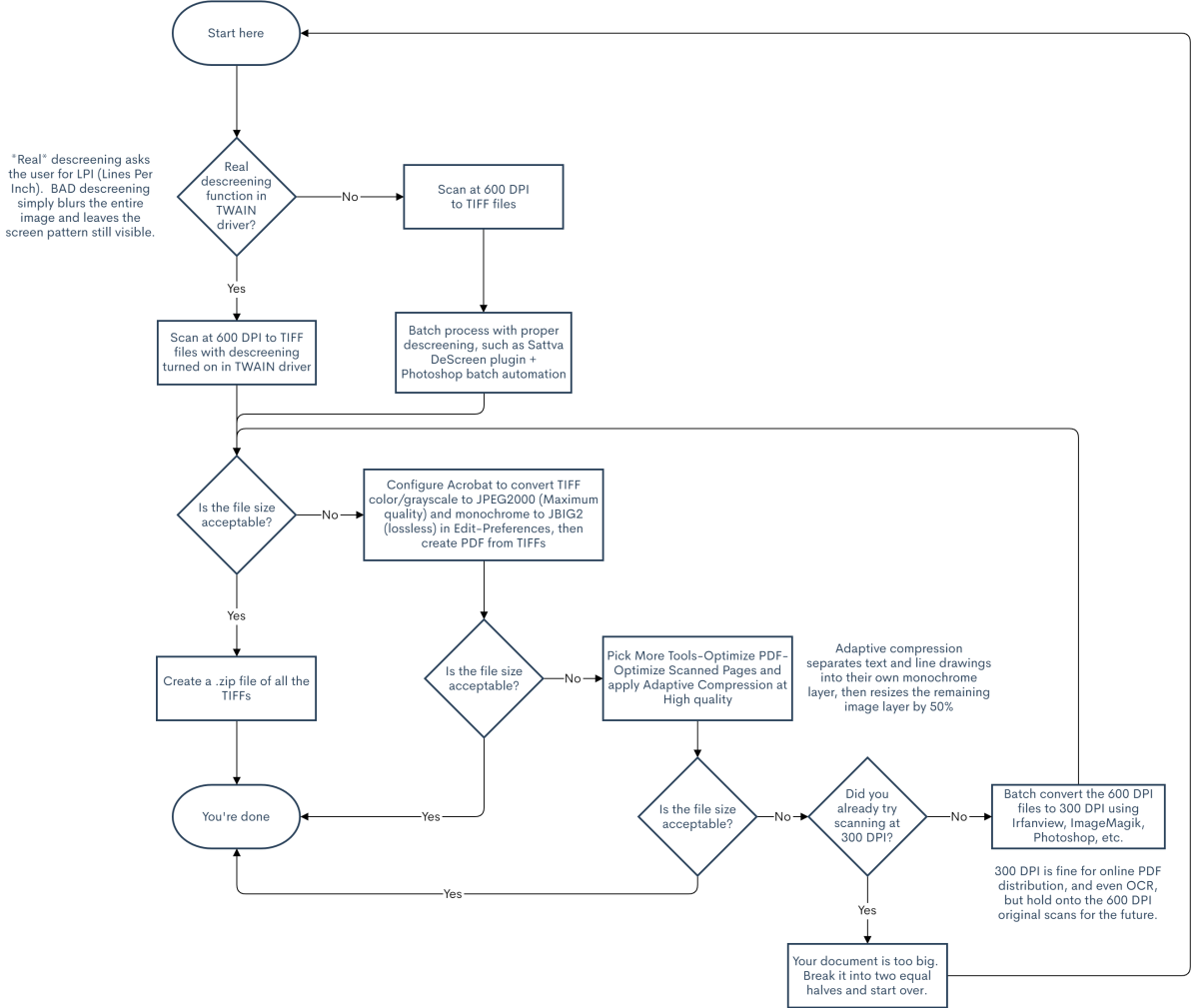
You must be logged in to post a comment.